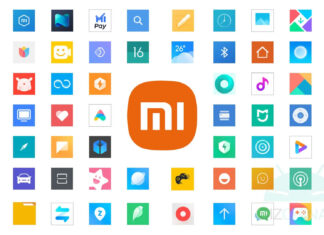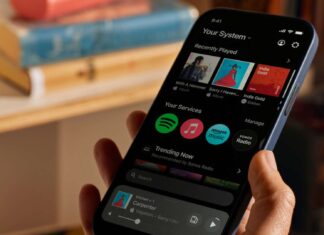Di tendenza
ULTIMI ARTICOLI
La serie Xiaomi 10 si aggiorna ad HyperOS 1 | Download
Xiaomi l'aveva detto: HyperOS 1 sarebbe arrivato anche su modelli più datati, e infatti ecco partire il rilascio sulla serie Xiaomi 10. Parliamo di smartphone di oltre quattro anni fa, che quando esordirono sul...
Xiaomi: scarica l’ultima versione di tutte le app MIUI | Download
Come ogni interfaccia proprietaria che si rispetti, anche la MIUI di Xiaomi trae forza dalle app di sistema che arricchiscono gli smartphone. In confronto all'esperienza stock di Android, Xiaomi è uno dei produttori che...
HyperOS 1: link per Xiaomi, Redmi e POCO | Download
Dopo tredici anni di attività, Xiaomi decide di porre fine all'era della MIUI in favore di HyperOS, il suo nuovo sistema operativo Android per smartphone, tablet e gadget vari. Tutto parte quindi con l'attuale...
Nubia Z60S Pro sarà il prossimo Camera Phone: c’è una conferma
Mentre siamo in attesa di mettere le mani sulla nuova versione speciale di Z60 Ultra in arrivo in Italia (dedicata a Van Gogh), ecco fare capolino una novità altrettanto interessante. Dopo il lancio del...
Sonos presenta la nuova app: tutti i servizi in un’unica schermata
Sonos ha presentato in questi giorni un'app totalmente ridisegnata che offre un'esperienza di streaming e riproduzione musicale semplificata, con servizi, comandi e contenuti riuniti tutti in un'unica schermata principale. L'app, resa finalmente più moderna,...
BMAX MaxPad I10 Pro 2023 è il tablet 4G super economico, a meno di...
Dopo il modello MaxPad I11 Plus (ritornato in versione 2023) ora tocca anche ad un altro tablet iconico del brand cinese. Anziché lanciare delle generazioni successive, la compagnia sta aggiornando alcune delle sue gamme...
DUOTTS presenta OOTD D88: il monopattino fuoristrada “tamarro” e potente
Arriva una novità particolarmente "tamarra" nella linea di monopattini elettrici del brand cinese. DUOTTS OOTD D88 è un veicolo potente ed aggressivo, pensato per affrontare qualsiasi tipo di percorso: se sei alla ricerca di...
iQOO Z9 (Snapdragon), Z9 Turbo e Z9x ufficiali: a tutta batteria e ricarica
Non molto tempo fa abbiamo fatto la conoscenza di iQOO Z9, ma il sub-brand di vivo gli ha ufficialmente affiancato altri tre nuovi modelli di smartphone per la serie Z. Uno si chiama ancora...
Questo smartwatch Blitzwolf nasconde degli auricolari TWS (e costa meno di 35€)
Blitzwolf ha tirato fuori dal cilindro l'ennesimo accessorio tech super conveniente e questa volta abbiamo a che fare con un gadget che integra 2 prodotti in 1. BlitzWolf BW-HW1 è lo smartwatch completo ed...
Huawei Mate 70 sfiderà iPhone 16? Il lancio avverrà molto in ritardo
Aggiornamento 24/04: un altro leaker parla del presunto rinvio della serie Huawei Mate 70, trovate i dettagli nell'articolo.
La serie Mate 60 ha riscosso un enorme successo commerciale, e la società dovrà capitalizzarlo scegliendo la...