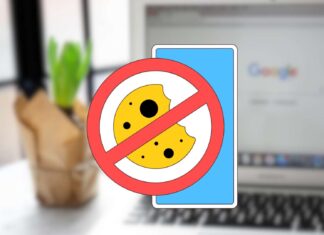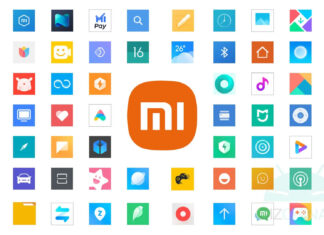Di tendenza
ULTIMI ARTICOLI
Recensione Ultimea Poseidon E40: il proiettore portatile a meno di 400 euro, con Android...
Con i suoi 1000 lumen, Android TV 11, audio Dolby integrato ed un sistema di correzione automatica dell'immagine molto preciso, l'Ultimea Poseidon E40 potrebbe essere una valida alternativa per chiunque stia cercando un proiettore...
Google rimanda l’addio ai Cookie: la privacy promessa è ancora lontana
Google ha annunciato che non riuscirà ad eliminare l'utilizzo dei cookie dal browser Chrome entro la fine dell'anno come previsto in origine. I motivi, a quanto pare, sono da ricercarsi nelle recenti indagini da...
Rabbit r1 tra le mani degli utenti: gli sviluppatori promettono tante novità
Rabbit r1, il rivoluzionario dispositivo AI che promette di controllare smartphone e PC a cui viene collegato, sta finalmente arrivando tra le mani degli utenti più veloci a piazzare il proprio pre-ordine, mente gli...
iPad Air: addio Mini LED, il futuro è OLED ma ci sarà da aspettare
Aggiornamento 25/04: nuove indiscrezioni sull'abbandono della tecnologia Mini LED, trovate i dettagli nell'articolo.
La tecnologia OLED sta per prendere sempre più piede nel catalogo di Apple: dopo smartphone e smartwatch, prenderà spazio anche nei tablet,...
Samsung Galaxy Z Flip 6 come S24 (e S23?): non tutti avranno il SoC...
Aggiornamento 25/04: il nuovo pieghevole compare su GeekBench, trovate i dettagli nell'articolo.
Samsung Galaxy Z Flip 6 potrebbe essere il primo modello di flip phone su cui la compagnia non utilizzerebbe un System-on-a-Chip targato Qualcomm....
vivo X100S: prime foto, anche in versione Global: ma quali saranno le novità?
Aggiornamento 25/04: si torna a parlare di vivo X100s Pro grazie alle foto dal vivo. Trovate tutte le novità direttamente all'interno dell'articolo.
Dopo il debutto della nuova serie top si attende il lancio di vivo...
Snapdragon X Plus ufficiale: meno costoso di X Elite, ma l’AI è potentissima
Snapdragon X Elite non sarà il solo a rivoluzionare la gamma di System-on-a-Chip con cui Qualcomm vuole prendersi il mercato PC: ad affiancarlo c'è anche Snapdragon X Plus. Della sua esistenza si era vociferato...
Moondrop MIAD-01 ufficiale: è lo smartphone per i veri amanti della musica
Quello che viviamo oggi è un mercato telefonico ben diverso da qualche anno fa, quando il panorama era composto da un numero piuttosto nutrito di produttori di smartphone di vario tipo. Come vi ho...
La serie Xiaomi 10 si aggiorna ad HyperOS 1 | Download
Xiaomi l'aveva detto: HyperOS 1 sarebbe arrivato anche su modelli più datati, e infatti ecco partire il rilascio sulla serie Xiaomi 10. Parliamo di smartphone di oltre quattro anni fa, che quando esordirono sul...
Xiaomi: scarica l’ultima versione di tutte le app MIUI | Download
Come ogni interfaccia proprietaria che si rispetti, anche la MIUI di Xiaomi trae forza dalle app di sistema che arricchiscono gli smartphone. In confronto all'esperienza stock di Android, Xiaomi è uno dei produttori che...